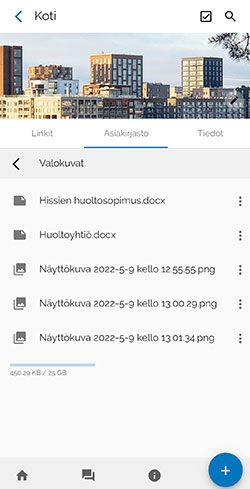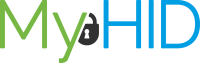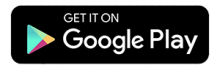Document Transfer
After reading the instructions, you will know how to transfer documents between folders
1. On the object’s “Object Library” tab
-
- Select the folder from which you want to transfer documents
- Select the checkbox icon at the top right corner of the screen
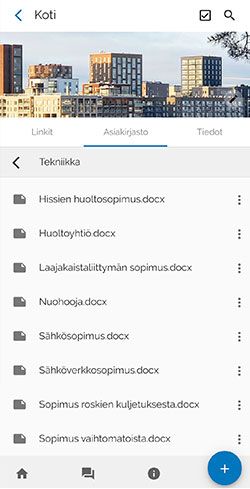
2. Begin the selection process
-
Selecting the checkbox icon activates the selection icons on the left side of the folders and documents
- Select the items to be transferred
The selection icon for the selected items turns green
- Select the activated Scissors icon, which has turned black, in the upper right corner of the screen
Here, you can also move a document to the recycle bin by selecting the recycle bin icon
There is a separate guide for the Recycle Bin: Recycle Bin
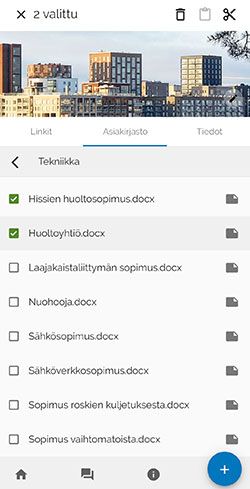
3. Transferring items
-
- Go to the location where you want to transfer items in the Object Library
- abd Select the activated Paste icon, which has turned black, at the top right corner of the screen
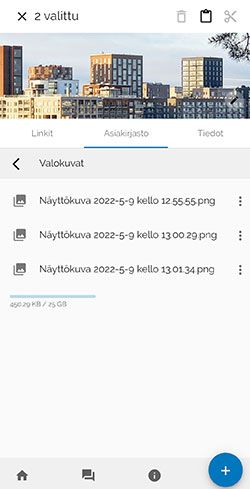
4. Transferred documents
-
- Once you have selected the Paste icon, the items will appear in the selected part of the Object Library
You can repeat the process as many times as you want, if , for example, the items end up in the wrong location during your first attempt