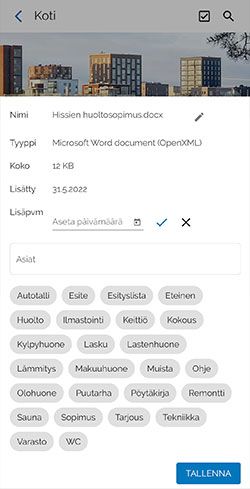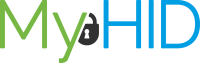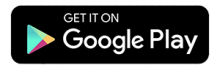Editing Document Information
1. On the object’s “Object Library” tab
-
- Select the folder containing the document whose information you wish to view or edit
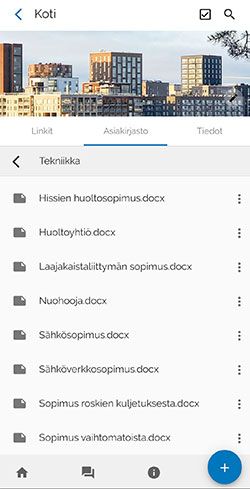
2. In the folder
-
- Select the three-dot icon on the right-hand side of the document
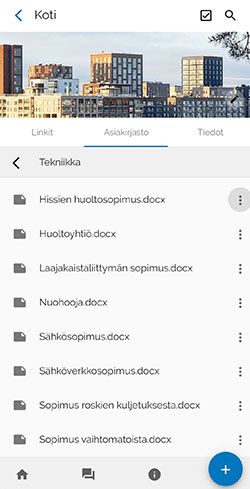
3. Functionalities
-
The document management view is opened
- Select “Manage Document Information”, if you want to manage information
Here, you can also move a document to the recycle bin by selecting “Move to Recycle Bin”
There is a separate guide for the Recycle Bin: “Recycle Bin”
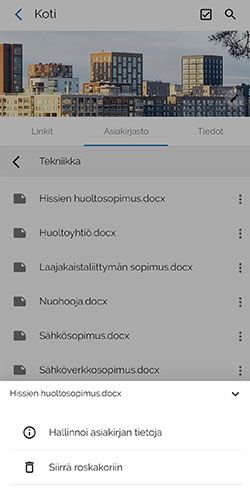
4. Edit document information
-
In this view, you can:
- Edit the document’s name by selecting the pencil icon
- Add an additional date to the document under “Additional Date” to support your search or to mark
- You can also add keywords to the document to support your search by selecting “Add Keywords”
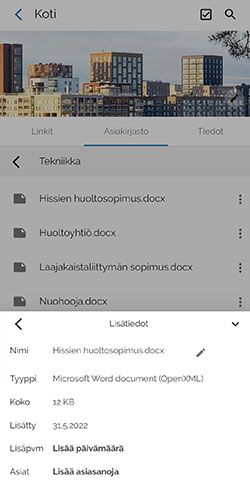
5. Select an additional date
-
This will open a calendar view where you can make a selection. The function is optional
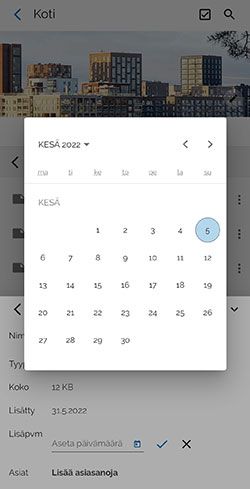
6. Manage your keywords
-
You can manage the keywords associated with your document. These keywords can later help you search the Object Libraryn
Finally select "SAVE"
There is a separate guide for how to search: Search
There is a separate guide for managing
your own keywords: My Keywords